*.p12 (PKCS#12)
Most common format that stores both the private and public keys of the certificate in a file with *.p12 extension. You can install it both in your browser and in the systems you use.
Buy the certificate that best fits your needs. From securing your website or electronic office to automating your business or administrative processes.

The request for these certificates can be processed by any person belonging to the requesting organization/company.
Its relationship with the entity must be accredited, as well as permission to request this type of certificates, by providing a document digitally signed by a senior officer of the requesting organization/company.
The request for these certificates can be processed by any person belonging to the requesting organization/company.
Proof of their relationship with the entity, as well as permission to request this type of certificate, must be provided in the form of a document digitally signed by a senior officer of the body/company.
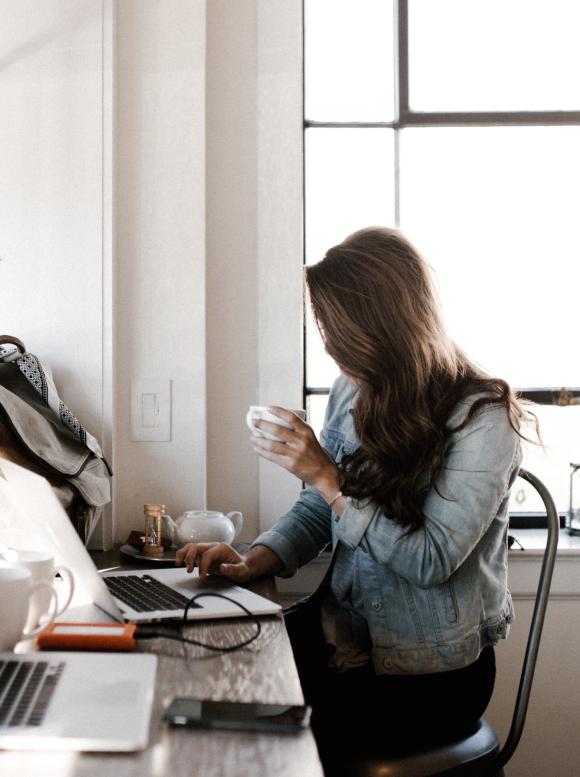

You must access the Non-Personal Certification Services Area (NPSC), identifying yourself with a digital certificate accepted by @firma.
If you have doubts, you can verify the validity of your certificate on the VALIDE platform.
If it is your first time accessing, you will need to fill out a registration form, providing the required documentation, and wait for our response.
If the organization is already registered in NPSC and you access with a representative certificate, the system will automatically register you as a user, without the need to attach additional documentation.
If you have accessed with a representative certificate and the organization is not registered, you only need to include the CIF in the form, without the need to attach documentation proving user permissions.
Fill out the application form with the certificate details and accept the quote (after completing the application, you will receive it by email).
Remember that if more than 13 months have passed since the necessary documentation was provided, you will need to attach it again.
However, if you access with a representative certificate, only the organization’s CIF will be requested, without the need to renew user documentation.
When the application is approved, we will send you a notification by email. From that moment, whether you have requested the certificate or are a user with an administrator role, you can access NPSC and generate the certificate.
If any type of documentation has expired or has been rejected from what you may have provided in the previous step, it will be requested again before you can generate the certificate.
Remember that if you access with a representative certificate, user documentation will not be requested.
Save the downloaded file in a secure location. Remember that you will need it, along with the PIN you entered, every time you wish to install the certificate.
For security reasons, ACCV does not have access to any of them, so their loss, in case you need to install the certificate, will require a new application, assuming the cost.
Once generated, you can install the new certificate wherever you need it. As with any other certificate, depending on the type of server and/or system, the process may differ and is up to you.
After generating the certificate, you will receive the invoice along with the necessary information for payment.
If you want more information on how to obtain one of our application certificates, consult the manual
Most common format that stores both the private and public keys of the certificate in a file with *.p12 extension. You can install it both in your browser and in the systems you use.
If your server is an Apache, *.zip is prepared for use in that environment. With certificate and key in PEM file format.
If your server is a Tomcat or JBoss, the format you may need is a *.jks.